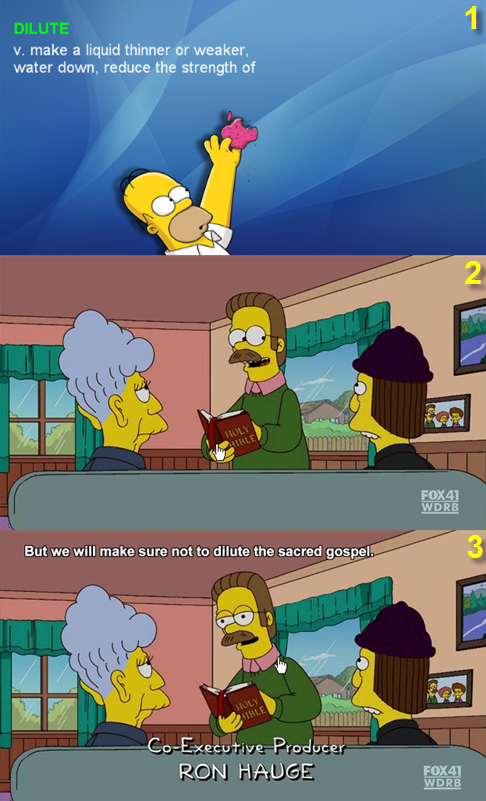Additional features of E.S.V. QuickText v2.5
1)First of all now we can save a whole film!!! Not only parts of it (a video dictionary).
To do so we should just select "Create your film" option.
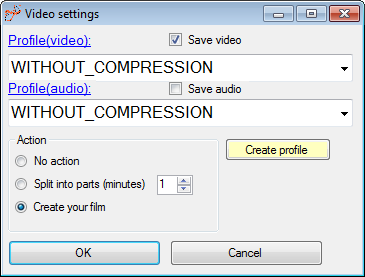
2)Now we can use the power of the internet to visualize our word/phrases.
Open the context menu of a word->Select "Formatting" option

Use "Select an image" option to add an image
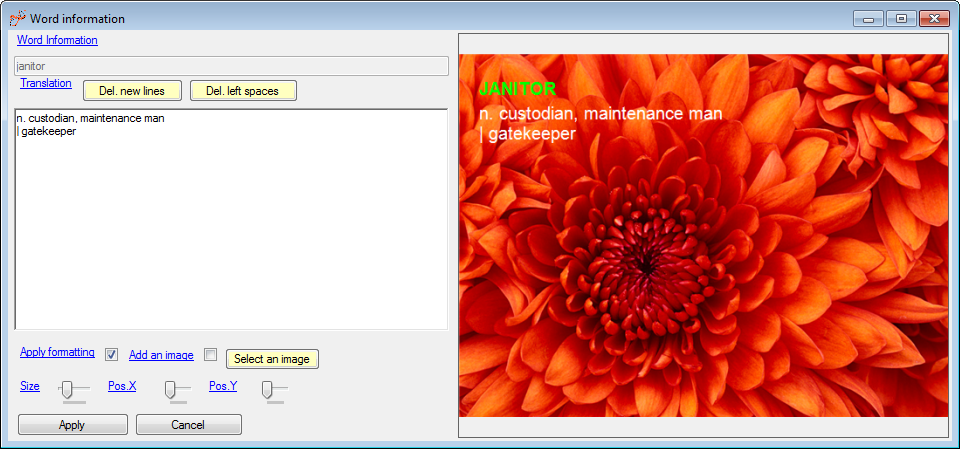
Select a server from the list and click "
Download from the internet".
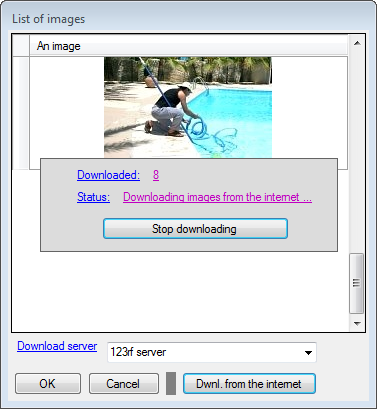
Select an image from the list and click "OK".
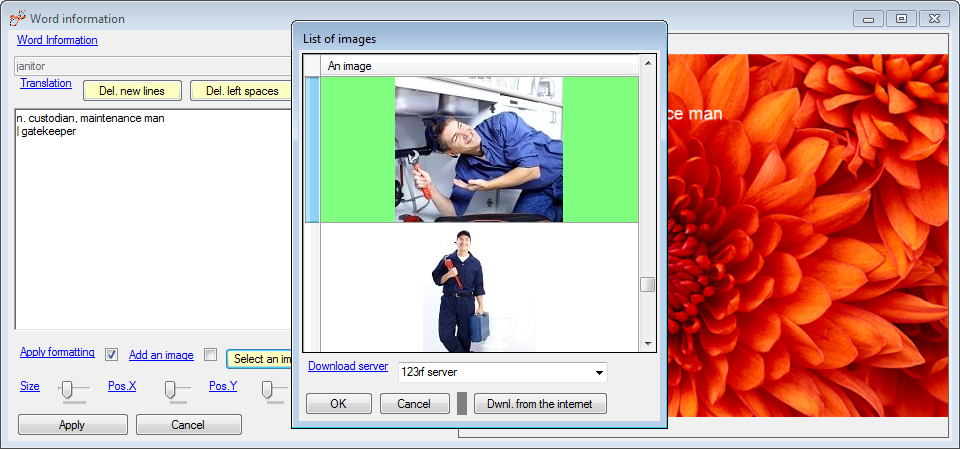
Use Pos X, Pos Y and Size sliders to specify X position, Y position and the size of an image.
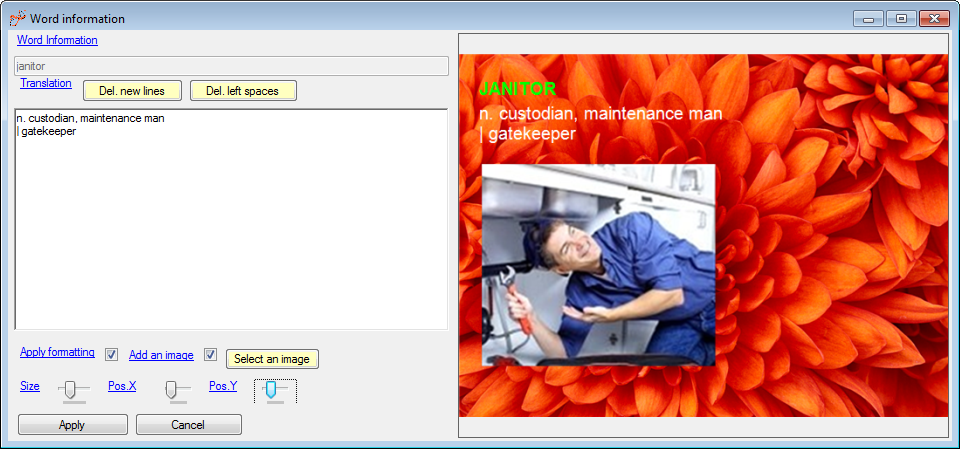
Brief review of
E.S.V. QuickText
To create your own video dictionary you only need to satisfy two conditions:
1)You should have a video file (cartoon, movie, series etc.)
2)You should have a subtitle file for this video file
Now let's see how we can create a video dictionary using QuickText
1) Open QuickText

2) Open a subtitle file

3) Mark unknown words on the left hand side panel

4) Press "Save" button to translate selected words

5) Edit your translations

6) Specify video dictionary settings

7) Select compression profile
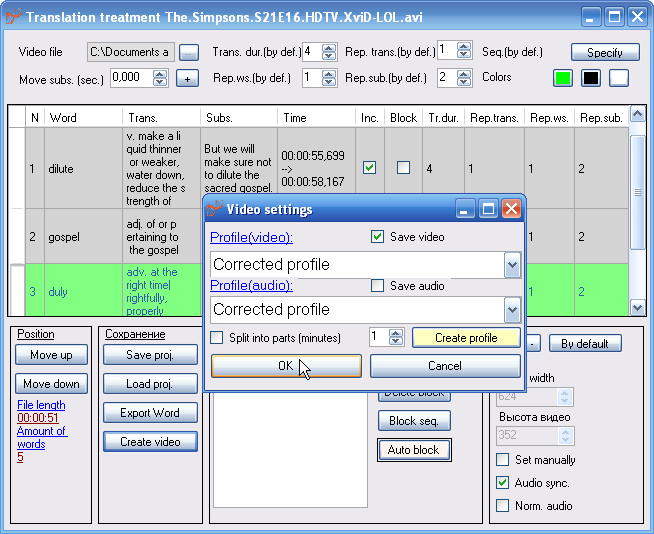
8) Save your video dictionary

9) Enjoy!